A customer can have more than one shipping address on record.
To add a new shipping address in the app:
- Log in to the Onsight B2B Sales app.
- Tap on ‘Customers’ at the top of the screen. All your customers will display.
- Tap on the customer that you want to add a new shipping address for.
- Tap on the ‘Edit’ button on the top right
- On your tablet or iPad, tap on the menu item ‘Shipping Addresses’ on the right.
- On your phone, tap on ‘Next’ until you see the ‘Shipping Addresses’ view.
- Tap on ‘Add shipping address’ and then add the new details.
- If you have multiple shipping addresses, it’s important to add an ‘Address Label’ (for example, Warehouse South) on the top of the address fields so that you can easily identify the shipping address that you want to add for an order/quote as the phone views only display the shipping address label in cart mode.
- If you have multiple shipping addresses, it’s important to choose one Default shipping address that will automatically display on the order.
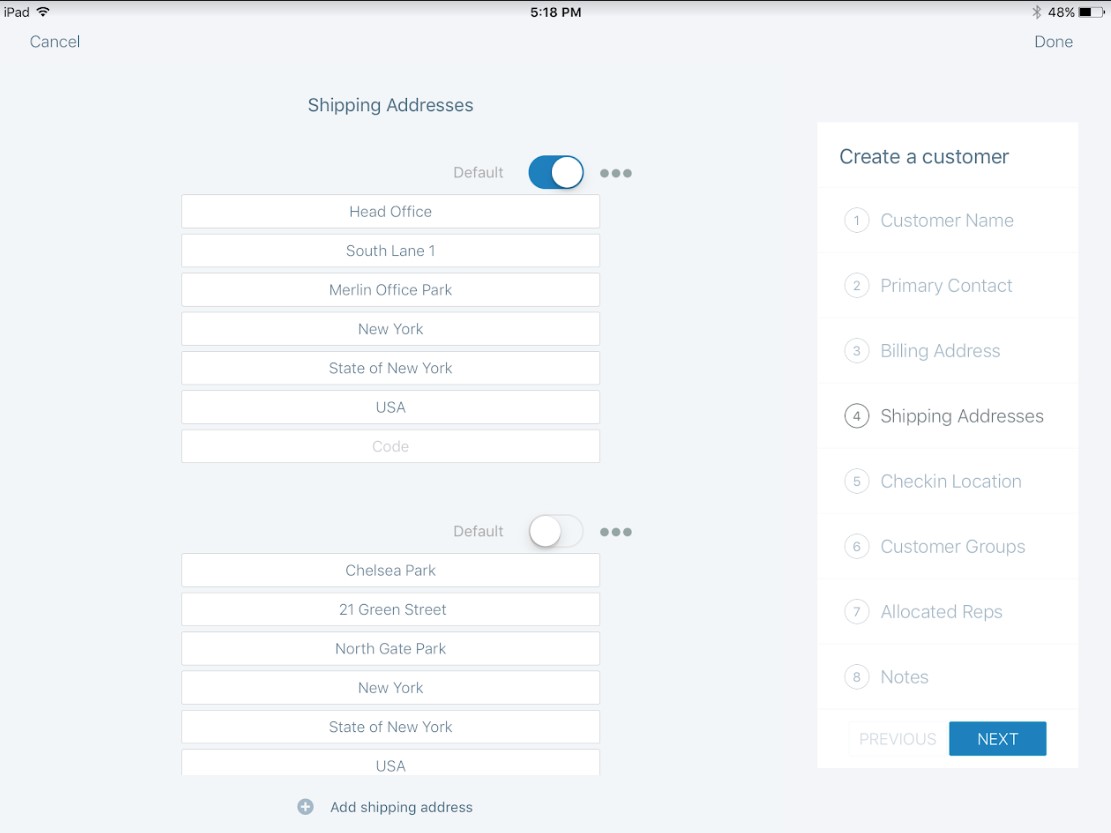
- Tap on ‘Done’
